Click on a question below to view the answer:
- What is Online Public Notices?
- How do I login?
- How can I search for public notices?
- How can I order my search results?
- How can I receive notifications for my search criteria?
- Can I be notified when new public notices are published?
- Can I save my search criteria for later?
- How can I share my search?
- How can I unsubscribe from notifications?
- Can I bookmark a notice?
- How can I share a notice?
- How do I create a favorite?
- How do I delete a favorite?
What is Online Public Notices?
Online Public Notices is Alaskan citizen's source of information about activities of your state government.
⇑ return to top
How do I login?
To login you must have a myAlaska account or be a state employee. Click on the "Login" tab to view your sign in options.
⇑ return to top
How can I search for public notices?
There are a number of search fields available. You can enter search criteria in as many or as few of the search fields as you would like. Available search fields include:
- Status
- Title
- Full Text - performs an intelligent search of the notice body
- Department
- Category
- Sub-Category
- Location(s) - press [Ctrl] to select more than one location
- Project/Reg. # - Project or regulation # relating to the notice
- Event/Deadline Start/End Date
- Publish Start/End Date
- Archive Start/End Date
Once you have entered your desired search criteria, click the "Search" button below the search fields. Your search results will appear in the panel to the right. Click on any search result and the notice will open in the "View" tab.
⇑ return to top
How can I order my search results?
Click the title of any column to sort by that column.
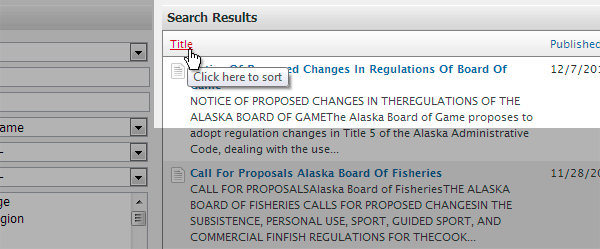
⇑ return to top
How can I receive notifications for my search criteria?
After performing a search, click the "Subscribe" button at the bottom and select either RSS or Email followed by "to search criteria." Notifications will alert you when new notices are published that match your search criteria. The RSS option will navigate to the RSS feed page, the URL (web address) of which may be loaded into an RSS reader (online or mobile). The email option will prompt for an email address to which to send daily notifications.
- You may also unsubscribe from notifications.
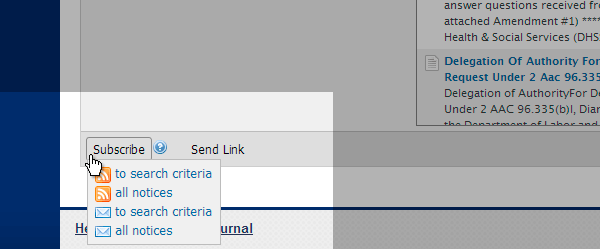
⇑ return to top
Can I be notified when new public notices are published?
Yes, you can subscribe via email or RSS. In the "Search" tab click "Subscribe" on the bottom and select "all notices." You may select RSS and/or daily email notifications. Additionally, you can choose to subscribe to only those notices that match specific search criteria.
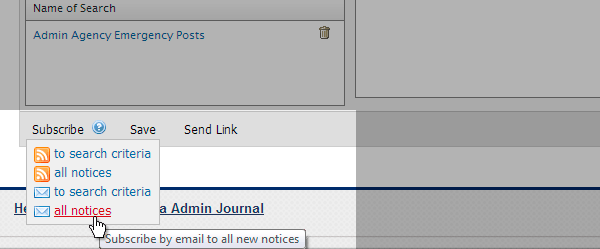
⇑ return to top
Can I save my search criteria for later?
Yes, but only if you are logged in. After you have logged in, and searched for public notices, you can click the "Save" button at the bottom to save your current search criteria. You will be prompted to name your search, so that it is easily recognizable later, especially if you have many saved searches. Click the trash icon to delete a saved search.
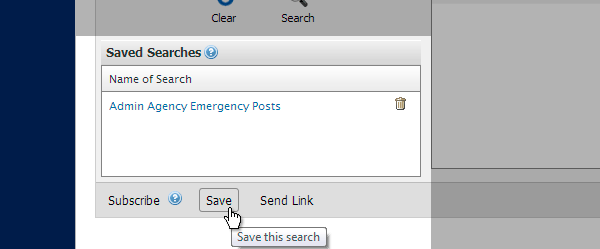
⇑ return to top
How can I share my search?
You may share your search criteria by clicking the "Send Link" button at the bottom and copying and pasting the link into an email, IM, SMS, Facebook, or any other messaging method.
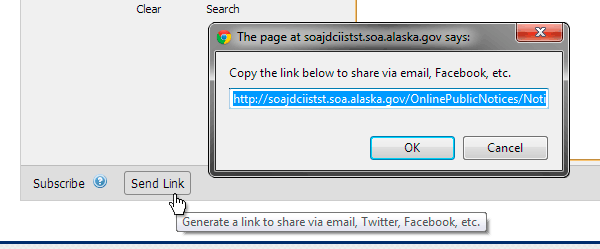
⇑ return to top
How can I unsubscribe from notifications?
At the bottom of each email notification there is an "unsubscribe" link. Click the link to be unsubscribed from that notification.
⇑ return to top
Can I bookmark a notice?
Yes, but only if you are a logged in. In the "View" tab, click the "Add to Favorites" link to add that notice to your "Favorites".
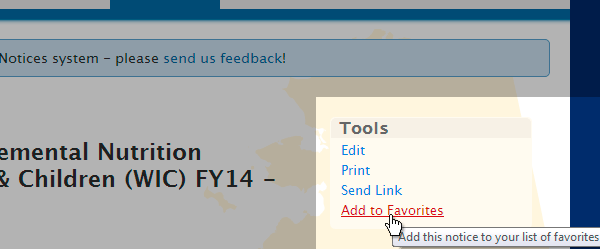
⇑ return to top
How can I share a notice?
In the "View" tab, use the "Share" section to choose a sharing method. LinkedIn, Facebook, Twitter, or click the orange plus icon for even more sharing options.
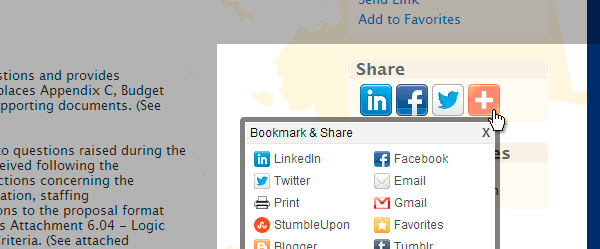
⇑ return to top
How do I delete a favorite?
As a logged in user, navigate to the "Favorites" tab and click the trash icon beside the notice to be removed.
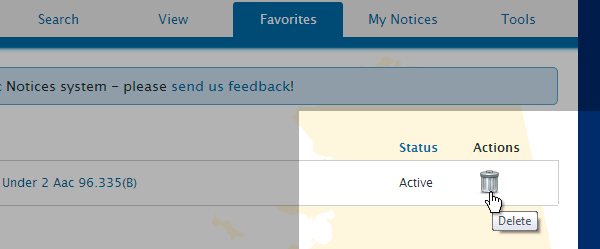
⇑ return to top